|
Notice: The information on this page is only for users of Personal Taxprep 2018. If you are using Personal Taxprep Classic 2018, consult the help available in the program. |
Roll Forward Log
Personal Taxprep will display a log immediately following a roll forward if the appropriate option is selected. You can also display the log for a previous roll forward. This log contains the list of files processed and, for each client file created, the results of the roll forward as well as the following information:
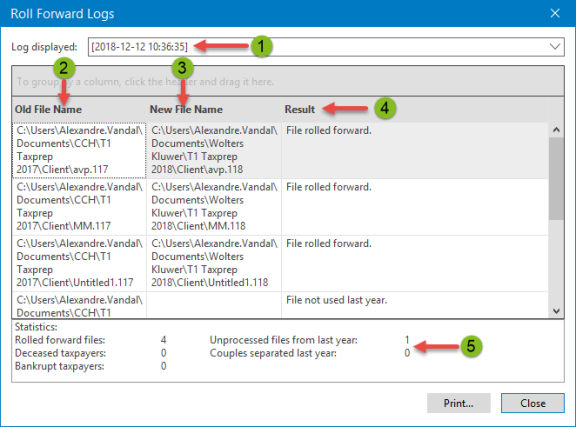
|
|
The date and time when the roll forward log was created. |
|
|
The location and name of the client file where the data was rolled forward from. |
|
|
The location and name of the client file where the rolled forward data has been saved. |
|
|
The result of the roll forward. An error message is displayed for each error that has occurred. |
|
|
The statistics about the roll forward operation that took place. |
By default, Personal Taxprep keeps the last five most recently created roll forward logs. The number of saved logs can be modified.
To automatically display the log following a roll forward, proceed as follows:
- On the Tools menu, click Options and Settings.
- Under Roll Forward, click File Options.
- In the Options area, select the Show log after roll forward check box.
- Click OK.
If you want to consult a log for a previous roll forward, proceed as follows:
- On the Tools menu, click Roll Forward Logs.
- In the Log displayed list, click the log you want to display.
By default, Personal Taxprep saves the last five roll forward logs. To modify this number, proceed as follows:
- On the Tools menu, click Options and Settings.
- Under Roll Forward, click File Options.
- In the Number of roll forward logs box, select the number of logs you want to keep.
- Click OK.




